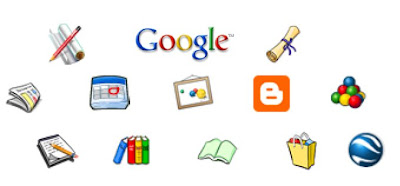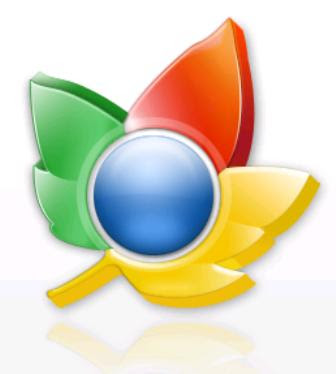Then i thought to share that with my friends and visitors So, if you want to add digg button in your blogger posts, its really good, go on.
Digg helps you to increase your traffic to your blog and site.
Dangerous and Beautiful Tattoos Designs, Experts Articles, Tutorials, Tips and Tricks, Templates, Google Adsense etc



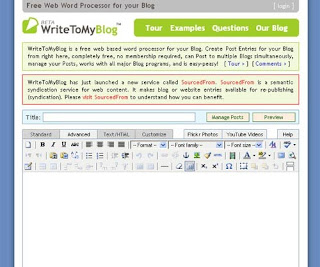

| Mobile Mania | |
| ::Download All Mobile Stuff Here:: | |
| Mobile Prices | |
| --Ringtones/Videos Section-- | |
| True Polyphonic Ringtones - Mp3 Format | |
| Mobile Videos (Latest) MP4 | AVI | 3GP | |
| Mobile Ringtones | |
| Mobile Videos (Old Collection): Avi | 3gp | |
| Mobile Ringtones | |
| Funny Tones & Sound Clips | |
| Funny Mobile Video Clips | |
| --Games/Softwares Section-- | |
| Mobile Games - Nokia | |
| Mobile Softwares | |
| --Themes/Wallpapers Section-- | |
| Nokia Mobile Themes | |
| Wallpapers | |
| --Hacks/Tips & Tricks Section-- | |
| HelloOX Hack (Hack Symbian OS 9.1,9.2 & 9.4) - HOT! | |
| Tips & Tricks For Symbians | |
| Tips & Tricks For Samsung | |
Press Win+L to switch to the Welcome screen.
2.Lock your workstation
Press Win+L to lock your workstation.
3.Switch user easly
You can switch users without going through the Welcome screen: From Task Manager, go to the Users tab, right-click a user, and select Connect.
4.Hibrernate computer
Hold down the shift key in the shutdown dialog to change "Stand By" to "Hibernate". Or just press H to hibernate instantly. You can even use the Power Control Panel to configure your power button to hibernate.
5.Disable password when resuming stanby
To disable the password when resuming from standby or hibernation, open the Power Control Panel and uncheck "Prompt for password after returning from standby" on the Advanced tab.
6.Choose details
From the View Menu, select "Choose Details" to select which file properties should be shown in the Explorer window. To sort by a file property, check its name in the "Choose Details" in order to make that property available in the "Arrange Icons by" menu.
7.Display volume control icon in taskbar
To display the volume control icon in the taskbar, go to the Sounds and Audio Devices Control Panel and select "Place volume icon in the taskbar".
8.Delete file without send into recycle bin
Hold down the shift key when deleting a file to delete it immediately instead of placing it in the Recycle Bin. Files deleted in this way cannot be restored.
9.Customize 'send to' menu
Put a shortcut to your favorite editor in your Send To folder and it will appear in your "Send To" menu. You can then right-click any file and send it to your editor.
10.Organize favorites
a) To organize your Favorites in Explorer instead of using the Organize Favorites dialog, hold the shift key while selecting "Organize Favorites" from the Favorites menu of an Explorer window.
b) You can organize your Favorites by dragging the items around your Favorites menu.
Alternatively, you can open the Favorites pane and hold the Alt key while pressing the up and down arrows to change the order of your Favorites.
11.View IE in fullscreen
To run Internet Explorer fullscreen, press F11. Do it again to return to normal mode.
12.Hide printers & faxes
If your "Printers and Faxes" folder is empty, you can hide the "Printers and Faxes" icon when viewed from other computers by stopping the Print Spooler service.
13.Add/remove columns from detail mode
To add or remove columns from Details mode, select Choose Details from the View menu, or just right-click the column header bar.
14.Go backwards or forward by mouse wheel
In Internet Explorer, hold the Shift key while turning the mouse wheel to go forwards or backwards.
15.Add current page to favorites
In Internet Explorer, type Ctrl+D to add the current page to your Favorites.
This and many more keyboard shortcuts can be found by going to Internet Explorer, clicking the Help menu, then selecting Contents and Index. From the table of contents, open Accessibility and click "Using Internet Explorer keyboard shortcuts".
16.Shut down via Remote Desktop
To shut down via Remote Desktop, click the Start button, then type Alt+F4.