I have got a huge number mails about how to create a blog with blogger. So, i think to share some helpful tips and tricks to create a Blog with Blogger.
Follow the following easy steps:
1. STEP:
- Create a Blogger Account
- Go to www.blogger.com and click the "Create A Blog" button.
- After clicking this button you'll be prompted to Create a Google Account page. If you already have a Google Account perhaps you use Gmail, Google Groups, or Orkut, click Sign In First.
- On the next page your email address and your name will be shown as per your Google account. You will have to fill up the Display Name (It will be shown when your visitors click on your profile).
- Check the "I accept the Terms of Service" then click "Continue".

Note: Many people use their blog for business purpose and use the "business name" if you want then go ahead. Whether use your first and last name.
2. STEP:
- Name Your Blog:
On the next screen you will have 2 boxes - the "Blog Title" and the "Blog URL".
- Blog a Title: The title means the name of your blog that will be shown on the top blue title bar of the browser i.e: Experts Articles, Tips and Resources.
- Blog URL: The url that your visitors will use i.e: http://skilledbits.blogspot.com.Choose any of your Choice if it is not available Blogger will show, Sorry, this blog address is not available. In that case try another name or use one of the suggested names.
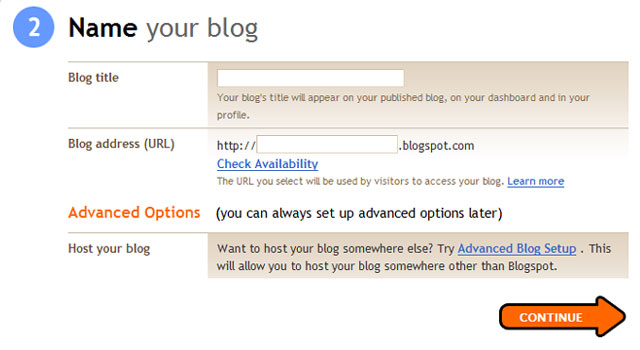
Note: You must take care of the following things about the Blogger URL:
*It should be:
- easy to remember
- not too long
- fit the personality and content of the blog you are creating
- Then, type the "Word Verification code" you see in the last box and click "Continue". (This option may not be there. Ignore this step if you don't see it)
3. STEP:
- Choose a Template:
Note: 1. A template can easily be changed later if you decide you don't like what you chose.
2. You can see what it will look like if you click the Preview Template link at the bottom of each template picture.
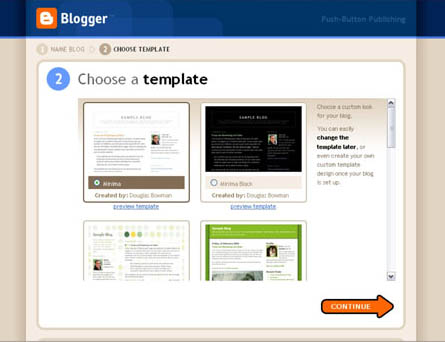 Click "Continue" after you choose your template and click Starting Blogging.
Click "Continue" after you choose your template and click Starting Blogging.Next tutorial about how to use the custom template:::




0 comments:
Post a Comment